If your iPad is locked and you can’t get past the screen, don’t panic — it happens to many users. Maybe you’ve forgotten your passcode, Face ID stopped recognizing you, or the screen simply says “iPad is disabled.” Whatever the reason, the good news is that there are safe, official, and effective ways to unlock your iPad and get back in control.
This guide walks you through every method to unlock your iPad screen, whether you use Face ID, Touch ID, a passcode, or have reached the point where your iPad needs to be restored. You’ll also learn about data recovery, prevention tips, and recommended accessories that make the process easier.
Let’s go step-by-step through everything you need to know.
Why iPads Get Locked
Apple’s iPad security is designed to protect your personal data. Every iPad uses a combination of hardware encryption and software security tied to your Apple ID. While this keeps your information safe from others, it can also lock you out if you forget your credentials or enter the wrong passcode too many times.
Here are the most common reasons an iPad gets locked:
- You forgot your passcode.
- A child or another person entered the wrong code repeatedly.
- Face ID or Touch ID stopped working temporarily.
- You just updated iPadOS and the system requires the passcode again.
- The iPad has been inactive for a long time and requires reauthentication.
Regardless of the cause, unlocking your iPad is absolutely possible. The key is knowing which method applies to your situation.
The Three Main Ways to Unlock an iPad
Before diving deeper, here’s a quick breakdown of the three main approaches Apple allows:
- Unlock with biometric authentication – Face ID or Touch ID if enabled.
- Unlock with your passcode – if you remember it.
- Erase and restore – if the device is disabled or you forgot the passcode.
Now let’s go through each one carefully.
1. Unlock Using Face ID or Touch ID
If your iPad supports Face ID or Touch ID, this is the fastest and simplest way to regain access.
For iPads with Face ID:
- Hold the iPad so your face is clearly visible in front of the camera.
- Swipe up from the bottom of the screen to wake it.
- If Face ID recognizes you, the device unlocks instantly.
If Face ID doesn’t work, check for these common issues:
- The camera lens is dirty or covered.
- Lighting is poor or there’s glare behind you.
- You’re wearing glasses, masks, or hats that hide your facial features.
Pro Tip: Apple’s latest iPad models can recognize you even with a mask on, but if you’re still having trouble, consider re-enrolling your face in Settings > Face ID & Passcode.
For iPads with Touch ID:
- Ensure your finger and the sensor are clean and dry.
- Lightly rest your registered finger on the Home button.
- Wait for the iPad to recognize your fingerprint.
If Touch ID keeps failing, try adding another fingerprint or cleaning the sensor. Apple recommends wiping it gently with a microfiber cloth.
Recommended accessory: A soft microfiber cleaning cloth and a screen protector with fingerprint resistance (like the ESR Paper-Feel protector) can keep your Touch ID and screen responsive and clean.
2. Unlock Using Your Passcode
If biometric unlock fails or is disabled, the passcode is your next option.
Enter it slowly and carefully. If you enter the wrong passcode several times in a row, you’ll see messages like:
- “iPad is disabled, try again in 1 minute.”
- “iPad is disabled, try again in 5 minutes.”
- Eventually, “iPad is disabled. Connect to iTunes.”
When that final message appears, the iPad is temporarily locked for security reasons. This is when you’ll need to erase and restore the device.
3. When Your iPad Says “iPad is Disabled”
If your iPad is disabled, the only way to unlock it is by erasing it completely. Don’t worry — if you’ve backed up your data before, you’ll be able to restore it afterward.
You can erase your iPad in two ways:
- Using a computer (Finder or iTunes).
- Using iCloud’s Find My feature remotely.
Let’s go through both.
Unlocking an iPad Using a Computer (Finder or iTunes)
This is the official Apple-approved way to restore a disabled iPad.
What you’ll need:
- A Mac or PC with Finder (macOS Catalina or later) or iTunes (Windows or older macOS).
- A reliable Lightning or USB-C cable — avoid cheap alternatives; something like an Anker Powerline II cable is highly recommended for stability.
Steps:
- Turn off your iPad.
- For models with Face ID: Press and hold the Top button and either Volume button until the power slider appears. Drag to power off.
- For models with a Home button: Press and hold the Top (or Side) button until the slider appears.
- Put the iPad into Recovery Mode.
- For Face ID models: Hold the Top button and connect the iPad to your computer. Keep holding the button until you see the recovery screen (a cable pointing to a computer).
- For Home button models: Hold the Home button and connect it to the computer while still holding it until the recovery screen appears.
- Open Finder or iTunes.
- On macOS Catalina or newer, use Finder.
- On Windows or older macOS, use iTunes.
- Restore the iPad.
Finder or iTunes will detect the iPad and ask whether you want to Update or Restore.
Choose Restore. This will erase the iPad and install the latest version of iPadOS. - Set up your iPad again.
After the process finishes, you’ll see the setup screen. Choose to set up as new or restore from an iCloud/computer backup.
If the download takes longer than 15 minutes, your iPad might exit recovery mode. If that happens, simply repeat the steps above.
Unlocking an iPad Using iCloud (Find My)
If your iPad has Find My enabled, you can erase it remotely without a computer. This is ideal if you don’t have immediate access to your Mac or PC.
Steps:
- On another device (iPhone, iPad, or computer), go to iCloud.com and sign in with your Apple ID.
- Select Find My iPhone (or Find Devices on newer versions).
- Choose your iPad from the list of devices.
- Click Erase iPad.
Once the iPad connects to the internet, the erase will start automatically.
After erasing, you can set up your iPad again and restore from backup.
Dealing with Activation Lock After Erasing
After your iPad is erased, you might encounter the Activation Lock screen. This is Apple’s theft-prevention feature that ties your device to your Apple ID.
To proceed, you’ll need to enter the Apple ID and password that were previously used on the device.
If it’s your iPad but you forgot the credentials:
- Visit iforgot.apple.com to reset your Apple ID password.
- If you can’t recover the Apple ID, contact Apple Support. Have your proof of purchase (showing serial number) ready — they can verify ownership and help unlock it.
If you bought the iPad second-hand and it’s locked, only the previous owner can remove Activation Lock by signing into their Apple ID and removing the device from their account.
Alternative (Last Resort) Option: DFU Restore
If your iPad won’t restore even after trying recovery mode, DFU (Device Firmware Update) mode can help. It’s a deeper form of restore that reloads both the firmware and iPadOS.
This should be used only if regular recovery mode doesn’t work or if Apple Support specifically recommends it.
Because DFU involves precise button combinations that vary by model, follow Apple’s instructions carefully or contact an Apple Authorized Service Provider to assist.
How to Avoid Getting Locked Out of Your iPad Again
Once your iPad is unlocked, it’s a good idea to set it up in a way that minimizes the chances of this happening again. Here are some practical and highly effective tips:
- Enable Face ID or Touch ID:
Biometric unlock is faster, more secure, and eliminates constant passcode entry. - Choose a memorable passcode:
Avoid easy codes like “1234” or “0000.” Instead, use a unique 6-digit number or a short phrase if you choose a custom alphanumeric code. - Enable iCloud Backup:
Go to Settings > [Your Name] > iCloud > iCloud Backup and toggle it on. This ensures your data is safely stored in the cloud automatically whenever your iPad is charging and on Wi-Fi. - Keep your Apple ID credentials safe:
Use a password manager like 1Password or Dashlane to store your Apple ID and device passwords securely. - Use Find My iPad:
This feature not only helps you locate your device if lost but also allows remote erase and Activation Lock for protection. - Update regularly:
Install iPadOS updates promptly. These updates fix security vulnerabilities and keep features like Face ID and iCloud running smoothly. - Write down your device’s serial number:
You’ll find it in Settings > General > About. Keep a copy of this for Apple Support in case you need to verify ownership.
Common Problems (and Solutions) When Unlocking an iPad
Here are some common issues users face and what to do about them:
Problem 1: iPad not connecting to iTunes or Finder
- Try a different USB cable (genuine or MFi-certified).
- Restart both your iPad and computer.
- Make sure iTunes or Finder is updated.
- Try connecting to another USB port or a different computer.
Problem 2: iTunes gives an error during restore
- Note the error code and restart the process.
- Temporarily disable antivirus software on your PC if it interferes with iTunes.
- If errors persist, contact Apple Support.
Problem 3: iPad stuck in recovery mode
- If the process keeps looping, try DFU restore.
- Replace the cable — sometimes it’s simply a connectivity issue.
Problem 4: iCloud erase not working
- Ensure the iPad is online (connected to Wi-Fi).
- Check that Find My was enabled before it was disabled or erased.
Can You Unlock an iPad Without Losing Data?
This is one of the most asked questions, and the honest answer is no — if you’ve forgotten the passcode, you cannot unlock the iPad without erasing it. Apple’s security system doesn’t allow bypassing the passcode while retaining data.
The only exception is if you backed up the iPad before it was locked. After erasing, you can restore everything from your backup, including apps, settings, and photos.
That’s why setting up iCloud Backup or creating a computer backup regularly is essential.
What to Do if You Bought a Used iPad That’s Locked
Buying a pre-owned iPad can save money, but it can also be risky if the device is still tied to someone else’s Apple ID.
Before buying, always check that:
- The iPad has been signed out of iCloud.
- Activation Lock is disabled.
- The previous owner removed the device from their Find My account.
If you already purchased an iPad that’s locked, contact the seller and ask them to remove it from their Apple ID account. They can do this remotely via iCloud.com by selecting the device and choosing Remove from Account.
If the seller cannot or will not help, request a refund — you won’t be able to use the iPad otherwise.
Essential Accessories for Easier iPad Recovery and Maintenance
To make managing and maintaining your iPad easier, here are some recommended accessories that are worth having on hand:
- MFi-Certified Lightning or USB-C Cable – Reliable data transfer and power connection are crucial when restoring or backing up your iPad. The Anker Powerline II or Belkin BoostCharge Pro cables are durable and highly rated.
- Portable Power Bank – A power bank like Anker PowerCore ensures your iPad stays charged during restores or travel.
- Microfiber Cleaning Cloth – Keeps sensors and screens clean for smooth Face ID and Touch ID performance.
- Protective Case – Prevents accidental damage during handling. A rugged case from OtterBox or Spigen adds peace of mind.
- Apple Pencil or Stylus – Once you regain access, productivity tools like the Apple Pencil (2nd Gen) help you take full advantage of your device’s potential.
These are not required to unlock your iPad but are great for maintaining device health and reliability afterward.
Tips for Long-Term iPad Security and Peace of Mind
Once you’ve regained access to your iPad, take a few minutes to make it more secure and easier to recover in the future:
- Set up Two-Factor Authentication (2FA) – Adds another layer of security to your Apple ID, making unauthorized access nearly impossible.
- Use a trusted contact for account recovery – Apple allows you to set a recovery contact who can help verify your identity if you lose access to your Apple ID.
- Enable “Send Last Location” in Find My – Automatically sends your iPad’s last known location to Apple when the battery is low.
- Schedule regular backups – Weekly iCloud backups or monthly local backups prevent permanent data loss.
- Keep your software updated – New iPadOS versions fix bugs that might cause Face ID or Touch ID glitches.
Frequently Asked Questions
Can I unlock my iPad without iTunes or a computer?
Yes, if Find My is enabled, you can erase your iPad remotely using iCloud. Otherwise, a computer is required.
Will Apple unlock my iPad for me?
Apple can help only if you can prove ownership with an original receipt or purchase record showing the serial number.
Is it possible to unlock an iPad without erasing data?
Unfortunately not — unless you know the passcode. Erasing is required to reset the security system.
My iPad won’t go into recovery mode. What should I do?
Ensure you’re pressing the right button combination for your model, and try another USB cable or computer.
When to Contact Apple Support
Reach out to Apple Support or visit an Apple Store if:
- You can’t get your iPad into recovery or DFU mode.
- Your computer doesn’t recognize the iPad at all.
- You’re stuck at the Activation Lock screen and can’t recover your Apple ID.
- Your iPad has physical damage that prevents unlocking.
Having your proof of purchase ready will help Apple verify your ownership and assist you faster.
Final Thoughts
Getting locked out of your iPad can feel overwhelming, but it’s entirely fixable with the right steps. Apple’s system prioritizes your data security, which means every official unlocking method goes through a restore process. Once you understand the options, unlocking your iPad becomes a straightforward process rather than a mystery.
Whether you use Face ID, Touch ID, or a passcode, remember that your iPad’s security is there to protect you — not inconvenience you. The best thing you can do after regaining access is to set up a reliable backup system, enable Find My, and keep your Apple ID credentials safe.
With a little preparation, you’ll never have to worry about getting locked out again.
You might also like,
- How to Back Up Your iPad Before It’s Too Late
- How to Fix an iPhone That Won’t Turn On (Complete Guide)
- Best Translucent Slim Magnetic Case for iPhone 16 Pro Max
- Best MagSafe Power Banks for Travel and Airplane Carry-On
- Best Privacy Screen Protector for iPhone 17 & 17 Pro Max in 2025
- How to Turn Off Headphone Notifications on iPhone (Complete Fix Guide)


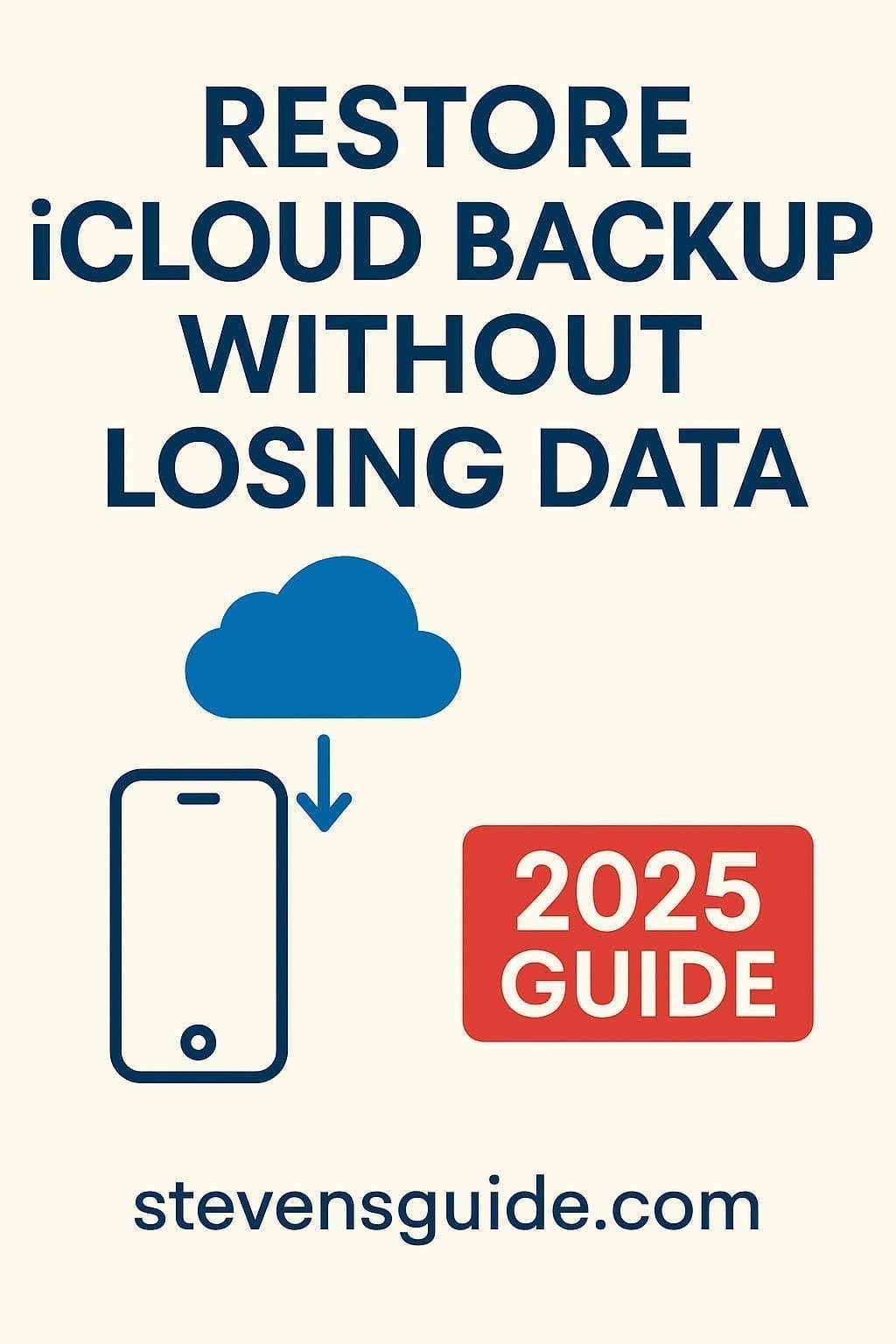


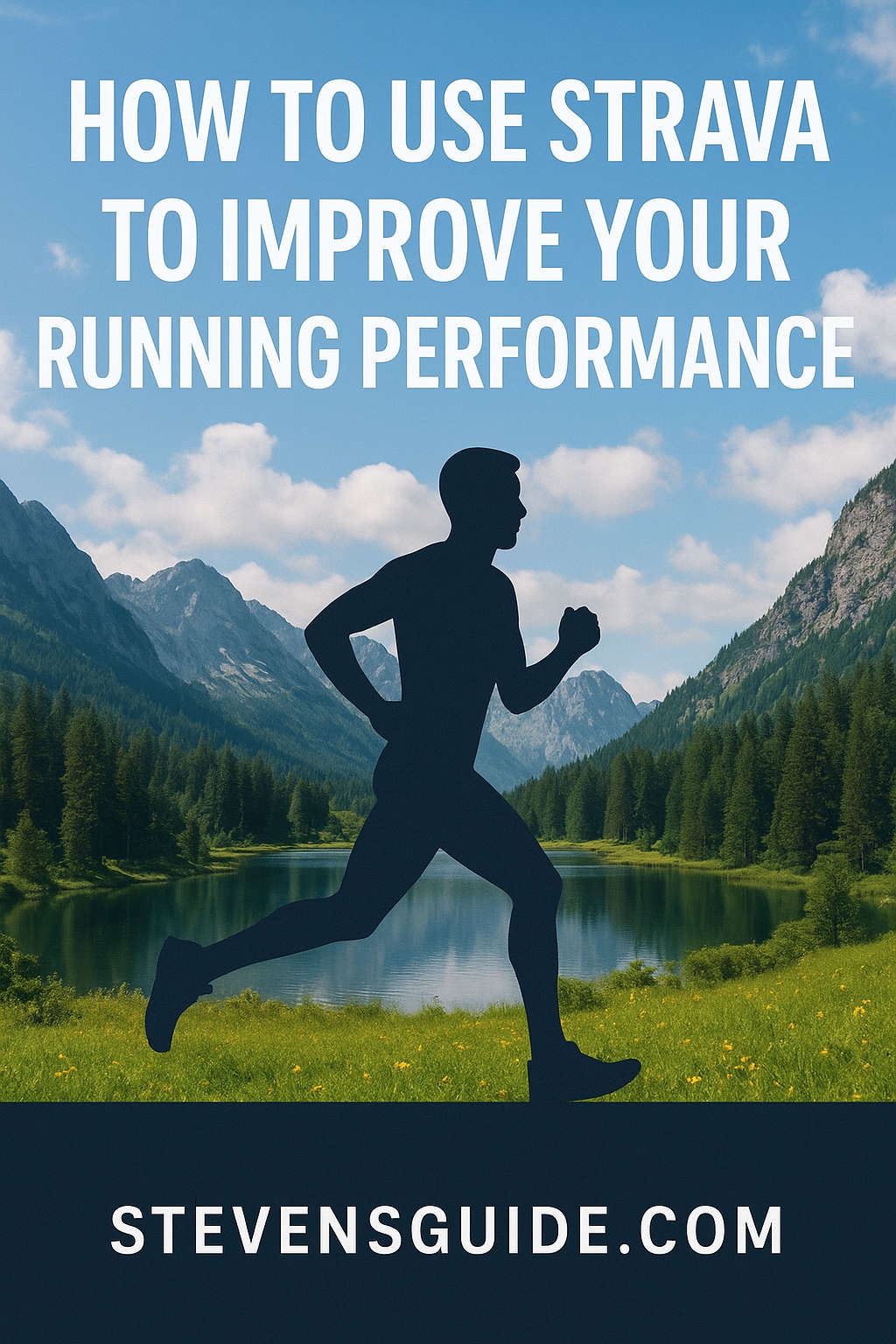
![JBL Headphones Not Charging: How to Fix [Troubleshooting Guide] JBL Headphones Not Charging: How to Fix](https://stevensguide.com/wp-content/uploads/2025/03/f9457-jbl-headphones-not-charging.jpg)