Imagine this: You’re jamming to your favorite playlist, or maybe you’re just scrolling through TikTok, when suddenly, your iPhone throws a wrench in the mood with a notification: “Headphone Volume” or even worse, it lowers your volume without asking. Maybe it even shows headphones are connected when there’s absolutely nothing plugged in. Frustrated? You’re not alone.
This persistent problem is surprisingly common and often misunderstood. The iPhone’s headphone safety feature, while well-intended, can be intrusive, confusing, and downright annoying—especially when it won’t turn off.
In this detailed guide, we’ll break down why this issue happens, how to fix it, and what you can do to prevent it from happening again. Whether you’re tech-savvy or not, this article is written for real people looking for real solutions.
What Are Headphone Notifications and Why Do They Exist?
Apple introduced the headphone safety feature starting with iOS 14, building on it in later updates like iOS 15, 16, and 17. It’s part of a global push—driven by health regulations and hearing protection guidelines—to help users avoid long-term hearing damage.
Here’s What It Typically Looks Like:
- A message pops up: “Headphone Volume: Turn it down.”
- Your iPhone automatically reduces the volume, mid-playback.
- You see a headphone icon even though your AirPods or wired headphones aren’t even connected.
These notifications are based on the World Health Organization’s guidelines, which recommend limiting sound exposure to protect against Noise-Induced Hearing Loss (NIHL).
So What’s the Problem?
For many users, this “helpful” feature becomes a nuisance:
- You listen at reasonable levels, yet still get alerts.
- You don’t use headphones, yet they seem “connected.”
- You try to turn off the feature, but the option is grayed out.
It’s not just inconvenient—it affects your experience. Let’s fix that.
The Real Reasons You’re Getting These Notifications
Understanding the root cause is the first step. Here are the most common culprits:
1. Headphones Showing as Connected (When They’re Not)
This is one of the most confusing and frustrating parts. The iPhone seems to think you’ve plugged in a pair of headphones—but you haven’t.
Why it happens:
- Moisture or debris in the Lightning port or headphone jack
- A recent connection to Bluetooth headphones that didn’t properly disconnect
- A glitch or bug in iOS
2. Region-Specific Safety Regulations
Some users find they can’t turn off headphone safety at all. This isn’t a bug—Apple disables that feature in certain countries (especially in Europe and the UK) to comply with local laws.
3. Overzealous Volume Detection
Even if you’re not cranking up the volume, your iPhone might misinterpret volume levels due to your environment, certain apps, or the type of audio being played.
4. Buggy Bluetooth Pairings
Using multiple devices like car Bluetooth, wireless earbuds, or speakers? Your iPhone might confuse one for another—and apply headphone safety features to all of them.
Step-by-Step Solutions: How to Stop Headphone Notifications on iPhone
Let’s get to the part you’re here for—solutions that actually work.
Step 1: Try Disabling Headphone Notifications (Where Possible)
This is the cleanest fix, but it only works in countries where Apple allows it.
How to do it:
- Go to Settings > Sounds & Haptics.
- Tap Headphone Safety.
- Toggle Reduce Loud Sounds OFF.
If this setting is grayed out, you’re likely in a region with enforced hearing regulations. Keep reading for workarounds.
Step 2: Clean Your Charging Port or Headphone Jack
If your iPhone is stuck in “headphone mode,” it may think headphones are plugged in due to moisture or dust.
Fix it safely:
- Power off your iPhone.
- Use a soft-bristled brush, compressed air, or a dry toothpick to gently clean the port.
- Avoid inserting anything wet or metallic.
After cleaning, reboot your device. If the phantom headphone icon is gone, you’ve solved it.
Step 3: Forget and Reconnect Bluetooth Devices
Buggy Bluetooth connections often trigger unnecessary alerts.
Reset them like this:
- Go to Settings > Bluetooth.
- Tap the “i” next to each audio device and hit Forget This Device.
- Reboot your iPhone.
- Reconnect only the devices you regularly use.
Step 4: Use Accessibility Features to Reduce Impact
There’s no direct toggle for everything, but Accessibility > Audio/Visual gives you some control.
Try this:
- Go to Settings > Accessibility > Audio/Visual.
- Enable Headphone Accommodations.
- Use custom audio settings that might make the iPhone less aggressive with its monitoring.
Step 5: Force Restart Your iPhone
Sometimes, a reboot isn’t enough. A force restart can flush out minor bugs.
How to do it (for most modern iPhones):
- Quickly press and release Volume Up.
- Quickly press and release Volume Down.
- Hold the Side button until the Apple logo appears.
This won’t erase anything but can clear temporary issues.
Step 6: Reset All Settings
Not a factory reset—this keeps your data but resets system preferences.
Steps:
- Go to Settings > General > Transfer or Reset iPhone.
- Tap Reset > Reset All Settings.
You’ll lose Wi-Fi passwords and some preferences, but it often fixes weird system behavior.
Advanced Fixes (If the Problem Persists)
Option 1: Full iOS Restore (As a Last Resort)
If none of the above worked, and you’re confident it’s a software bug:
- Backup your device (via iCloud or computer).
- Connect it to iTunes or Finder on your computer.
- Choose Restore iPhone (this will erase everything).
- Restore your backup during setup.
This is time-consuming, but it refreshes your iPhone’s entire operating system.
Option 2: Contact Apple Support
Sometimes, it’s not you—it’s the hardware. If you:
- Dropped your phone recently
- Spilled liquid on it
- Use non-certified accessories
…there could be internal damage. Book a Genius Bar appointment or chat with Apple Support online.
The Region Workaround: Changing Your Country Settings
In countries with strict hearing protection laws, Apple disables your ability to turn off volume limits.
Unofficial workaround:
- Go to Settings > General > Language & Region.
- Change your region to United States or another country without the restriction.
- Restart your phone.
- Recheck Headphone Safety settings—many users report the toggle becomes available.
Disclaimer: Changing your region might affect your App Store content, Apple Pay, and other localized features.
Community Tips: Real-World Solutions From Other iPhone Users
Here’s what iPhone users from Reddit, Apple Forums, and tech blogs have suggested:
“Using a Bluetooth speaker? It still counts as headphones.”
Apple sometimes classifies speakers as headphones if they use certain audio profiles. You can try pairing the device differently or using the AUX port.
“Wired headphones? Try cleaning or replacing the adapter.”
Lightning-to-3.5mm adapters can fail over time. Replacing them with genuine Apple ones has resolved phantom connection issues for many.
“iOS update fixed it for me.”
Minor iOS updates often include bug fixes. Always stay up to date via Settings > General > Software Update.
Prevention Tips: Keep the Problem From Coming Back
Now that you’ve hopefully fixed it, here’s how to keep headphone notifications from becoming an ongoing issue:
✅ Keep Your Ports Clean
Use cases with port covers if you’re in dusty or humid environments.
✅ Don’t Use Cheap or Knock-Off Accessories
Low-quality cables or Bluetooth devices can send mixed signals to your iPhone.
✅ Update Regularly
Apple does patch these issues—stay current with iOS updates.
✅ Monitor Your Volume
Try not to listen at max volume constantly. Even if you disable alerts, it’s still better for your ears.
Final Thoughts: You’re Not Crazy—This Is a Real Issue
It’s frustrating when your phone seems to have a mind of its own, especially about something as basic as volume control. Apple’s intentions with Headphone Safety are rooted in public health, but the execution isn’t always smooth.
Hopefully, this guide helped you understand what’s going on, how to fix it, and how to stop it from happening again. If you’ve found a unique trick or have a story about your experience, drop it in the comments. The more we share, the easier we make it for others.
FAQs
Q: Why can’t I turn off headphone notifications on my iPhone?
A: In some regions, Apple disables the option due to local hearing safety laws.
Q: How do I stop my iPhone from thinking headphones are plugged in?
A: Clean the port, restart your phone, or reset Bluetooth devices. If that doesn’t work, it may be a hardware issue.
Q: Can I just ignore the warnings?
A: You can, but the volume might still reduce automatically unless you disable the safety settings (where available).
Got a question? Still stuck? Let us know below, and we’ll help you troubleshoot further!
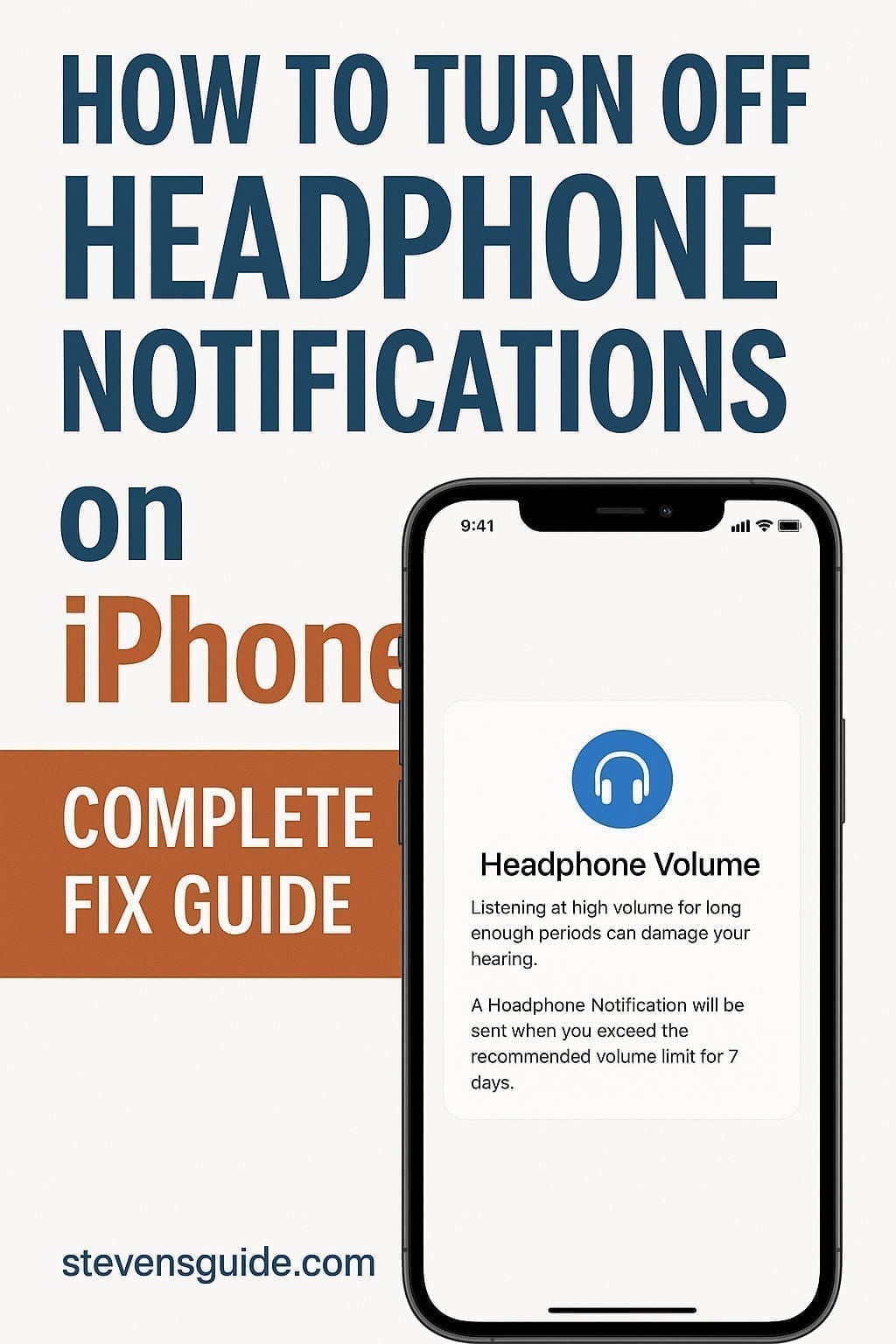
![JBL Headphones Not Charging: How to Fix [Troubleshooting Guide] JBL Headphones Not Charging: How to Fix](https://stevensguide.com/wp-content/uploads/2025/03/f9457-jbl-headphones-not-charging.jpg)
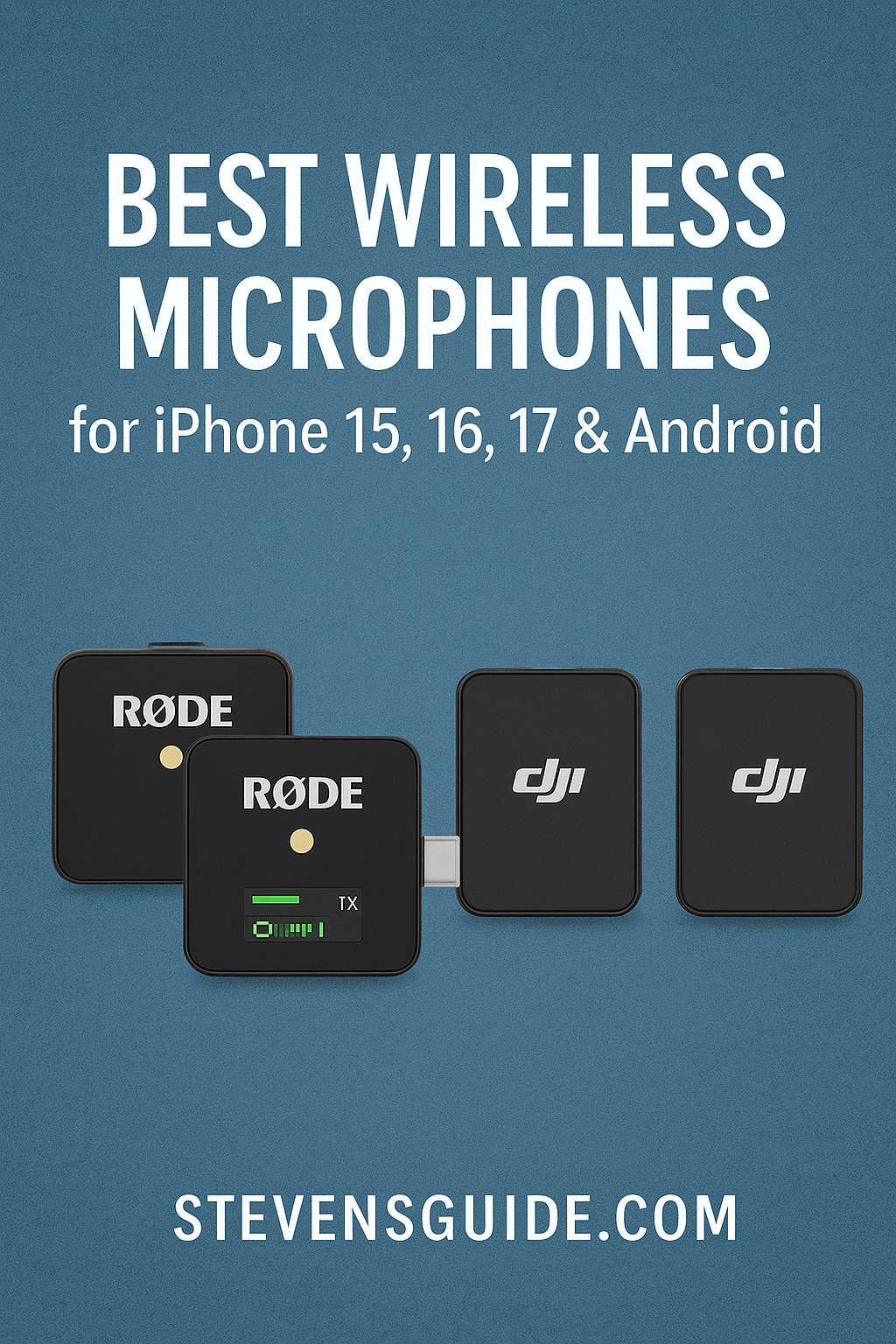
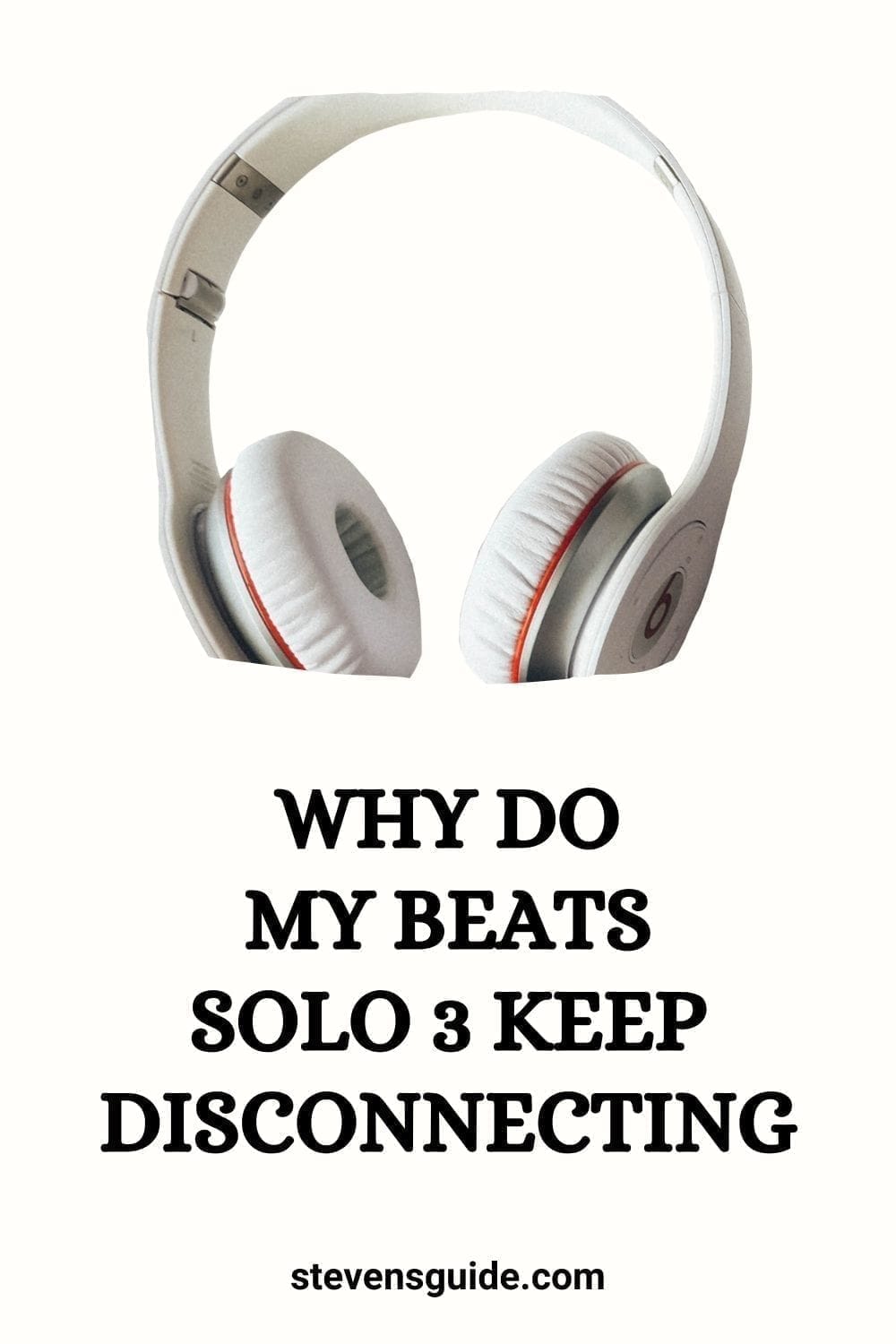
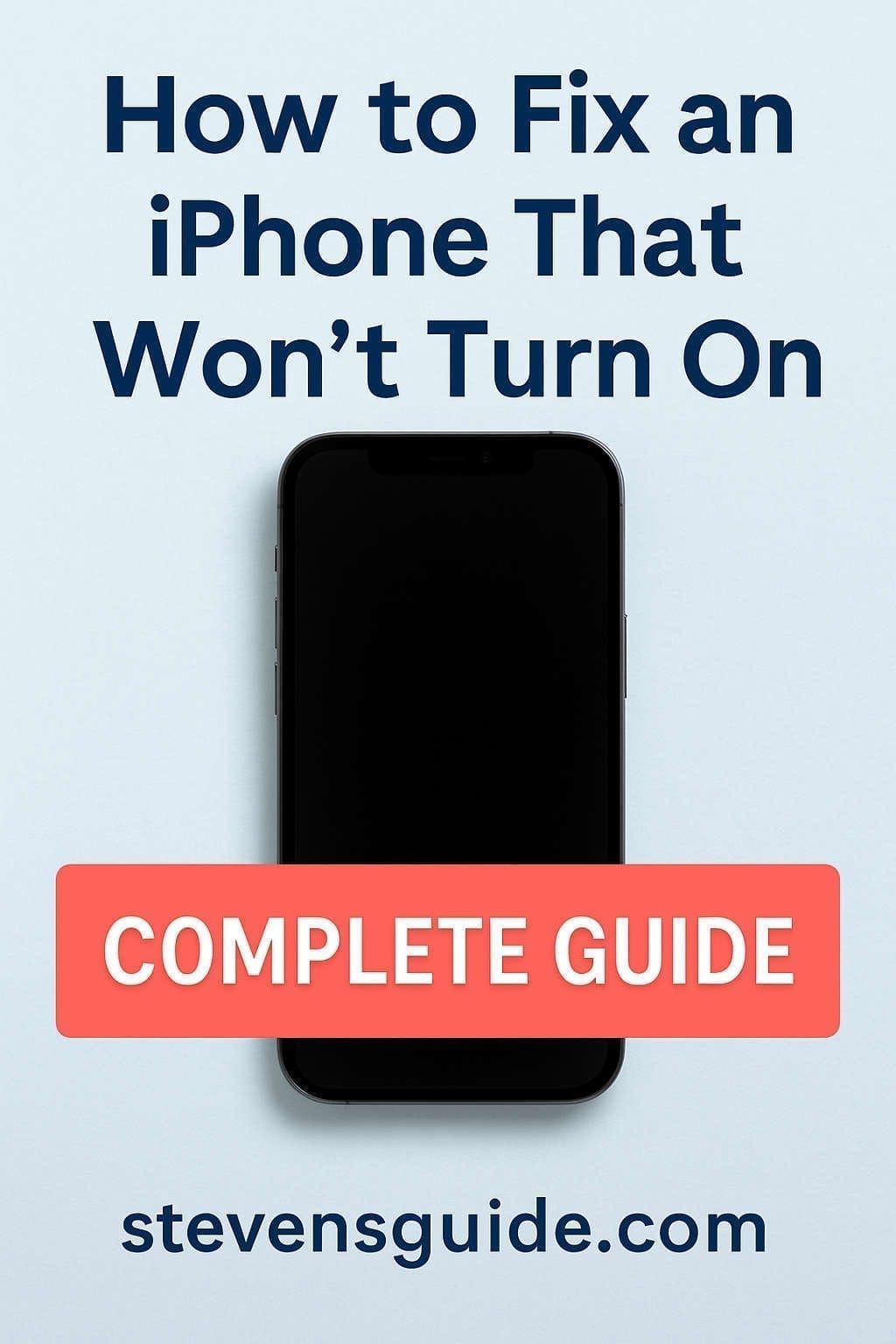

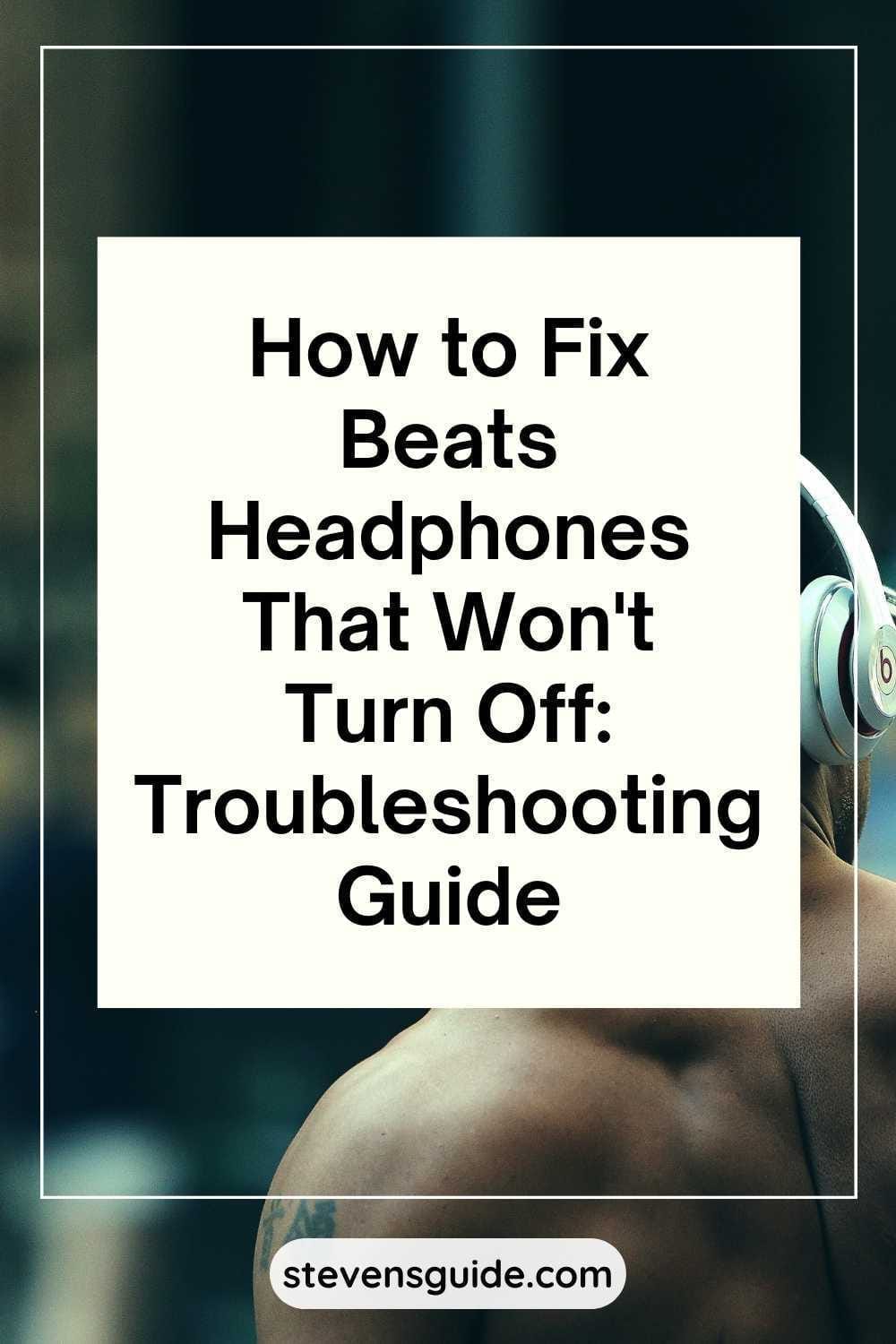
My issue is I’m getting notifications when driving my car using Bluetooth.
Getting Headphone Notifications When Driving?
If you’re getting headphone-related notifications while driving with your phone connected to your car via Bluetooth, it’s likely because your phone is mistaking your car’s audio system for headphones.
1. Change Bluetooth Device Type:
This helps iOS recognize your car as a Car Stereo, not headphones.
Steps:
Go to Settings > Bluetooth
Tap the “i” icon next to your car’s Bluetooth name
Tap “Device Type”
Select Car Stereo
This should stop iOS from treating your car like a headphone or headset.
2. Disable Headphone Safety (if needed):
Steps:
Go to Settings > Sounds & Haptics > Headphone Safety
Turn off Reduce Loud Sounds
You can also disable Headphone Notifications
Note: Disabling these features may expose you to loud volume risks over actual headphones.
Not sure if it was there before, but in iOS 26 there is an option to “Forget all lightning audio adapters” (assume the same for the USB-C audio adapter on phones that support it).
I’m guessing this is new because I never got these warnings before updating to iOS 26. I use a lighting adapter and a 3.5 mm cable to connect to my car (BT audio stinks) and after forgetting all adapters the next time I plugged it in, it asked what kind of device.
Too many of my BT devices still don’t have an option to specify device type, so the entire system still has issues.